If you are a trainer, educator, or content creator looking to prepare excellent learning materials, then Whiteboard Animation is a good choice for you. These videos offer high effectiveness simply because they grab the viewer’s attention, drive engagement and understanding of your subject, and are usually straight to the point.
I’m 100% sure you have seen such training videos on social media, seen similar animations explaining company strategy, or got guidance on various learning topics. In most cases, a hand holding a pen sketches characters, draws images and writes text on a whiteboard, chalkboard, or even on a glass board. These animations are doodle videos, which is one of the most popular styles for making explainer videos.
I’ve spent weeks testing different whiteboard animation tools to see their features, understand the pros and cons, and finally appoint the tool I will use further.
In this review, you will get a first-hand, honest report about Doodly, one of the most popular players in this category. (Disclaimer: Woomly – Doodly Developer – does not influence this review; all of this article’s contents and recommendations are purely our own.)
Table of Contents
What is Doodly?
This product is one of the most valued whiteboard animation software, with a drag-and-drop user interface, a wide range of functionalities, and great technical support. You can use Doodly to create videos for many topics, from basic teaching animations to professional explainer material. It is fairly easy to use, so you don’t have to be a professional video maker to put together high-quality content with animations, background music, and voiceover.
This software is compatible with both Mac and Windows operating systems. It offers a real application installed on your computer, but you cannot use it without a stable internet connection due to its cloud storage.
Please find here a short Doody Video as an example of what you can put together quickly with this product.
Is there a Doodly free trial version?
Currently, there are 14 days of free use when you are registered for one of the Voomly packages. I think 14 days is quite enough to try the solution; however, the Voomly subscriptions now contain 6 different software product products, so you should allocate enough time to practice all and make a final decision.
Doodly pricing
Before I get into its most valuable features, let’s look at the product’s pricing. In a subscription plan, Doodly is available as part of a package that also includes the Voomly brand’s other software products, such as the Toonly, Talkia, People Builder, Pyks & Voomly. By the way, this plan is a pretty good pricing point of view, as it is exactly on the same level where Doodly was on its own a few months ago. The lowest cost package in which Doodly is available is the Voomly Cloud for $49 per month and includes the 5 other Voomly products mentioned above. If you choose to pay annually, you can calculate a 16% saving, which results in an annual cost of $490 for the whole package.

Over here you can see the latest plans and prices.
PS: From time to time, an action appears in which you can buy a lifetime license fee for $67 Standard Doodly + 97$ Enterprise Dooldy Upgrade. That deal is a pretty good one however, that one contains only the Doodly software and not the whole package. – as a personal opinion, I would miss the Talkia very much, which is very useful to pimp your Doodly video with AI-generated human-like voiceover.
Doodly Rainbow Add-On
With this package, you can add color to Doodly’s built-in characters, props, and scenes with only one click. It’s beneficial if you want to create more realistic and super exciting whiteboard animations. Even if the pre-made color schemes are lovely, unfortunately, they are fixed, meaning it is impossible to reset any color of the characters. If you need a different color scheme, you should recolor the outside of the tool and import it back to Doodly.
Regardless of this limitation, I think it’s worth the price ($67 one-time fee), as the colored animations are much more attention-grabbing.

Over here you can see the latest pricing of the Rainbow add-on
Doodly Market Place
If you don’t find the characters that best fit your content and don’t want to import your owned images into the tool, then Doodly offers 100s Image Bundles through its Market Place. These collections contain 50 special characters for your special topic, both in black-and-white and colored format. Most bundles are Standard ones for $27 each as a one-time fee, but there are a few Premium ones for $37.
In addition to the character sets, some audio packages are also available in the Doodly Market Place. These are mainly sound effects like the sound of an airplane, auto horn, or boat whistle. This bundle contains 756 additional audio items, and you can add them to your inventory for a $47 one-time fee.

Later in this review, I will talk about the Video Templates, which contain predefined scenes in a specific subject, but here, I would like to mention that 100s of new templates are available in the Market Place too. This can be useful if you don’t have time or ideas to prepare your own animation, and you don’t find any applicable from the free templates too. These 1-2 mins videos contain 8-10 professional scenes with sounds and camera effects and cost $27 each as a one-time fee.
How To Get Started and make your first Doodly Login
Click here to go to the developer website, and click on the green button TRY DOODLY. Choose the pricing plan that best fits your needs, and now you are only 3 steps from your first whiteboard animation. You should create your login details, manage the money transfer, and based on a Welcome On Bord email, you can download the installation kit to your computer. Right after the successful installation, you can log in to the application with the system-generated password received via email. Due to the recent change with the Voomly cloud, you should download the Voomly app from here and install the Doodly app within the cloud app.
Doodly Home Screen
Right after the successful login, you land on the My Videos screen, a store where you find your owned animations and free or paid templates. The Doodler Toolbox on the bottom shows the available modules you can purchase on top of your Doodly software. If you want to change your password or check your active subscriptions, those actions can also be initiated from here.

Create a Doodly Video
When you click the Create New Video button, the first page is the settings, where you name your new project, choose the right Resolution, and the right background. Related to the Resolution you can find the predefined standards, but you can select a resolution that is optimized for Facebook and Instagram posts. If you use that one, the Resolution will turn to a square, 1000×1000 pixels, which best fit to the style of those platforms. From the backgrounds option, you can choose the self-explanatory Whiteboard and the classical Chalkboard, but the Glassoboard is also an option where the drawing hand appears behind the text as if someone were drawing on the other side of the glass wall. If these options are still not what you need, then you can choose any custom color or import an image file and set it as the background of your video.

Video Editor screen
This is the screen where the magic happens, such as choosing the characters and background music, creating or adding voiceover, and making all the appropriate settings.
In the middle of the screen is the canvas where you can drag and drop different video elements from the media collection. The settings panel is located on the right side of the screen, and here you can set the layers of the various characters and props. Below the canvas is the Timeline, where the background music, narration, and timing can be set. If you want to set interesting camera spots and movements, you can also do that in this section.

Main Settings
Let’s start with the setting that applies to the entire project as a default. On this screen, among other things, you can overwrite the background we just selected, turn the subtitle on and off, and set the default hand style too. You can choose from at least 30 natural and 30 cartoon hands on which you want to draw the given character or text on the board. The primary stage transitions can also be done here, which can be non or swipe in four directions, and camera panning, which I will describe later in the camera movement section.

Media collection
Characters and props
All built-in items in these categories are reversible, so a certain character can be turned both ways (as if twins would be talking to each other). The resizing and rotation of the elements, as well as the color and transparency of the outline, can be done with the small gear icon. Unfortunately, you cannot color the characters as you wish because all elements are white without the rainbow package. Of course, if you want colorful characters (without the package), there is also a way, because you can import any of your own colorful pictures into Doodly and make a video with them. You can use the blue plus sign under each media collection to add your images, which will stay saved in your software until you delete them.

If you need a special character and you can’t find it in the large built-in collection, you have two or three options:
- Subscribe to the Enterprise package, which triples the number of available characters (~ 4.000) and props (~3.500).
- Look at the Doodly Market Place, and find a special package with a flip function, in black and white and colored format.
- Look for a suitable one in online collections such as Pixabay or Freepik, then download and import it into the Doodly image collection.
You can upload any image files types – even animated gif files – with a resolution lower than 1920×1080 pixels.
It is important to mention that the built-in images are drawn realistically along lines, but in the case of imported images, it looks like a diagonal back and force satire (which is not really realistic). To solve this problem, there is a Doodly function, that can define a unique drawing path, which makes the animation even more lifelike. That can be a bit time-consuming, but it could be worth doing, for a better experience.

Fonts
There is a relatively large selection of fonts already in the standard package – 35 –, but the 70 in the enterprise subscription are certainly enough to find a suitable one for our project. Similarly to the characters just mentioned, it is also possible to upload your own file, thereby expanding the number of available fonts. If you like to have a really unique text appearance, you can find some nice fonts on Fontspace or 1001 free fonts.
Sounds
There are some basics for creating a whiteboard animation, but it is clear that without background music or sound effects, it will not engage the viewer. There are many Royalty free music track on the collection (150 for Standard and 250 for Enterprise), which equally contains real music and sound effects. Doodly actually contains two audio channels, one for the music, and one for the voiceover. The volume of each can be controlled separately. It is also possible to cut the music within the software and also to fade them out if it’s longer than your scenes.
The built-in audio library is a good source of background music, but if you like to use your own music it’s also possible through the upload function.
Voiceovers
While there is an option to record your voiceover, I would suggest recording outside and uploading the mp3 instead for better voice quality.
The built-in voice recorder function is suitable if you don’t have time to play with the timing because the animation runs while the voice is being recorded, so it’s easier to hit the scene’s timing. The system can handle several voiceovers, so if it is better, you can record as many files in a row as you want.
Scene settings
On this screen, you can override the primary setting for the project, so that a unique set applies to this one scene. In addition, if you would like a subtitle for the scene, you can do so here. In the case of a long subtitle, it may be necessary to split it into several parts, so that the entire text is not displayed simultaneously. This can be solved by entering the <br> code in the text. By default, the split subtitle is displayed at equal intervals according to the length of the scene, but if you like to schedule them, use the <delay:seconds> tag (and specify the number of seconds) right after the <br> tag.
Honestly speaking, I could imagine a kind of graphical solution for this problem, as you shouldn’t use any code in any other place of the tool, so it’s a bit strange for me.

Animation Layers
The appearance of the selected characters, props, and text has a well-defined order, which can also be changed in the menu bar on the right. With a simple drag-and-drop action, you can change the order that can be seen under the Layers menu.
The Delay setting visible next to the element’s icon can be used to select how many seconds to wait after the appearance of the previous component before drawing the next part. This should be used if the voiceover is still about the previous character.

In this section, the duration setting determines whether the element is automatically displayed on the screen – if the value is 0s – or how long the drawing should last.
Camera Panning and Zooming
If you want to make the animation of a scene even more interesting, the Doodly camera movement and zoom function can be a good solution.
The necessary settings can be made in the top line of the timeline section by clicking on the small gray plus icon. As the first step, drag and drop the gray cube that appears on the timeline, to the scene on which we want to set the camera animation. The animation can be done by placing a simple before–after state, where the camera’s angle of view can be changed, thereby zooming the camera in and out in the final video.

I think this is a very useful function if we want to highlight part of the content and direct all attention to a certain point on the screen. (e.g. zoom on your website address at the end of the video – as a call to action)
Video Export
In the last step of creating the animation, we have to export the video. Doodly offers 4 different file formats, but I recommend using the MP4 option because it is broadly compatible with the video players that you viewers could use. Perhaps even more important than the file format is the resolution of the exported video. Doodly has several resolutions which are built-in. Before you choose any of them, it is good to consider whether we have a file size limitation, or which resolution is most suitable for the platform where we want to publish the video. When making a vertical video for Instagram or Facebook stories that fill the entire mobile video screen, you can use the Custom option and specify the exact width, like 1080×1920, so your video will turn into a vertical video. In such cases, it is much better to use such a setting in Doodly before creating the animation and placing the elements in the video accordingly.

The video export goes relatively quickly, and its size depends on the chosen file format. Based on tests, a ~ 1min, 720p video, with high-quality settings, took about 4,5 minutes to convert, and its average size was 25Mb in MP4 format.
Support
I was impressed with Doodly’s support service, as I got a timely response and a quick resolution on my “how to” request.
Many explanatory videos are made about the various functions, which are available on the company’s official website and YouTube channel. I highly recommend checking these tutorials, because they are very detailed and easy to follow.
Right after you subscribe to any of the below subscriptions, you will be invited to a closed Facebook group, which has nearly 100.000 members, and it is impossible to ask a question that does not receive a quick solution.
Conclusion
Doodly is an easy-to-use whiteboard animation software that gives you everything you need to create explainer videos and marketing presentations. It belongs to a higher category in terms of functionality and price, but it is still a very good choice for those who plan to make many high-quality animations.
| Doodly Pros | Doodly Cons |
|---|---|
| Ease of Use | Price Compared to Others |
| Customization options | No built-in moving characters |
| Lots of built-in images | Simple coloring |
| Camera pan and zoom | |
| Custom draw patch | |
| Doodly community | |
| Pro Training materials | |
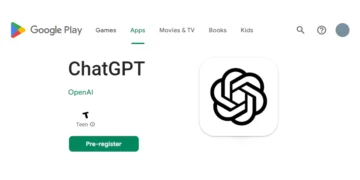







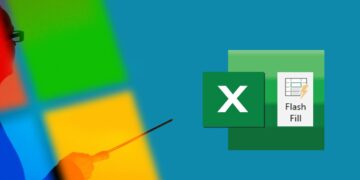

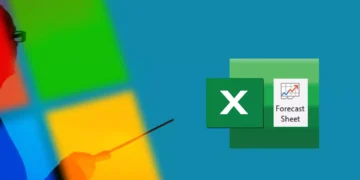

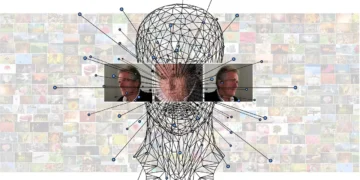



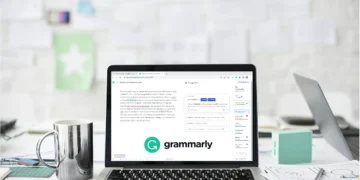

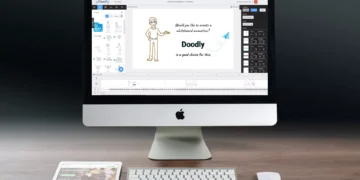


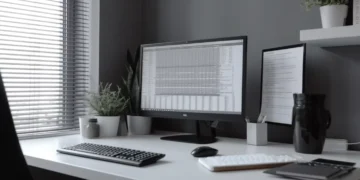

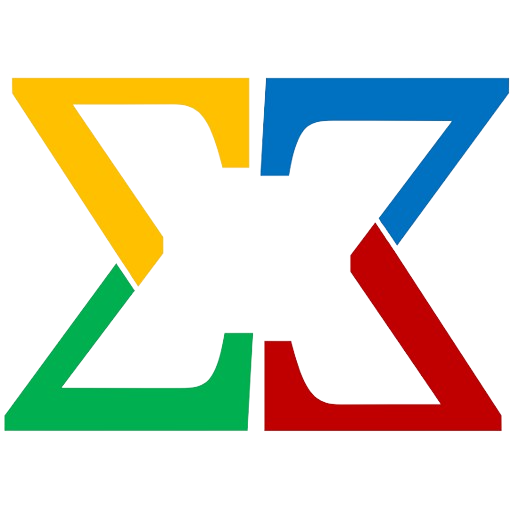





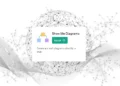

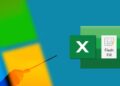



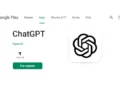
Hello, Thanks for the very comprehensive review. We plan to standardize some of our training materials, and seems Doodly can be something we need to check more deeply. Thx