To create an Excel Function, it is essential to know the elements that belong to them. These items determine the result of the calculation, and without them (in most cases), the function cannot work.
For example, the IF Function consists of the following three arguments.
(the ones in between the red Separators)

Making Excel Arguments Visible
It is enough to start typing the equal sign with the function’s name to find out what elements a specific function consists of. As soon as the opening parenthesis is placed, the “description” of the formula appears. If you want to know more about the operation of each component, you should press the fx button in front of the input field, or use the shortcut key Ctrl+A, and the function arguments window will appear.


Number of Arguments within an Excel Function
- No Argument, like =Now(), or =Today()
- One Argument, like =Len(A2), or =Upper(A2)
- Multiple Arguments, like =Left(A2,3) or =VLOOKUP(A2,C2:D10,2,FALSE)
Type of Function Arguments
Excel functions always have at least one mandatory and even several optional arguments. Without the mandatory elements (underlined in the picture below), the function will fail. In the Arguments description, these are in normal letters, without a square bracket. Although the calculation will give a result by omitting the optional arguments, it will most likely not be what we expected from the function.

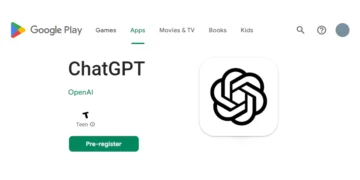







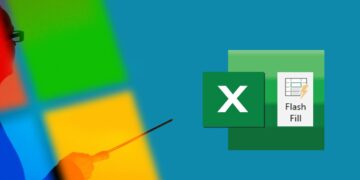

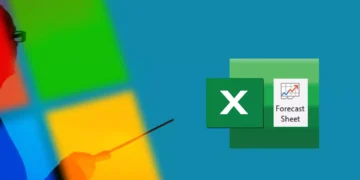

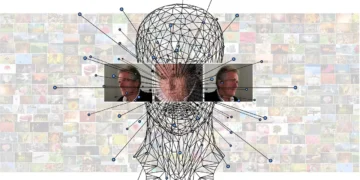



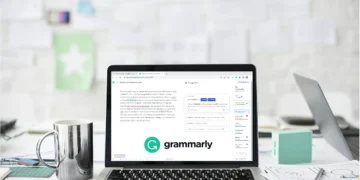

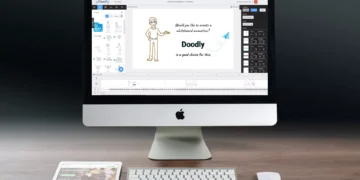


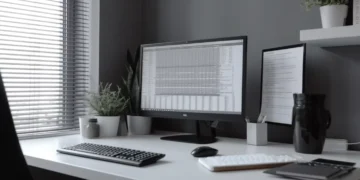

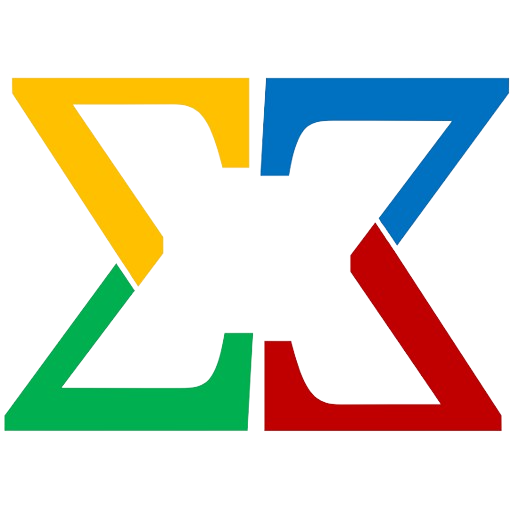
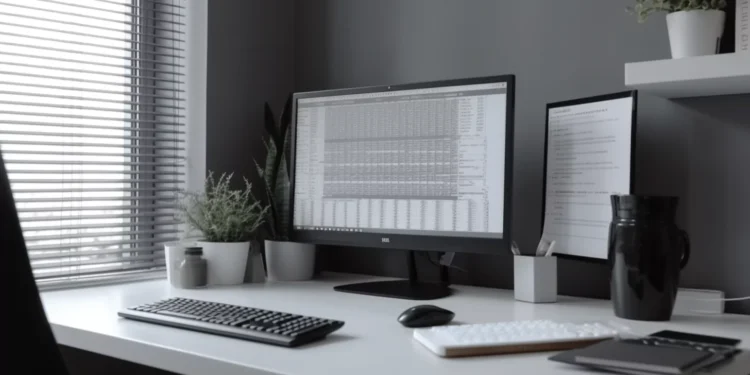



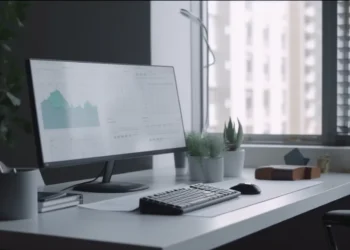




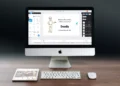



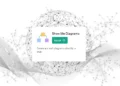
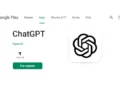
Comments 1