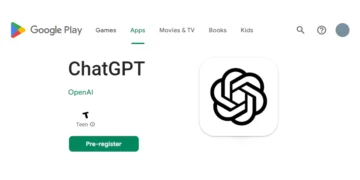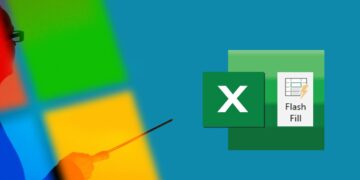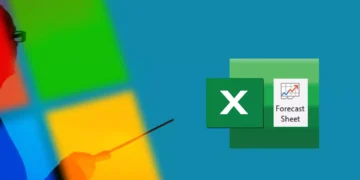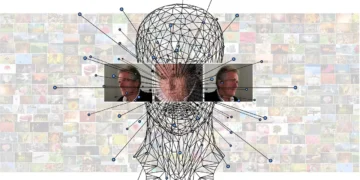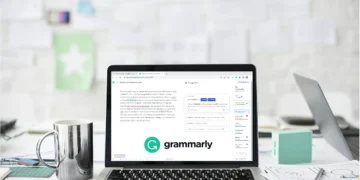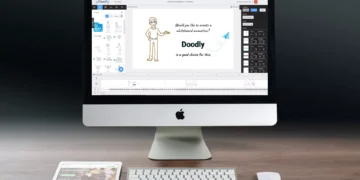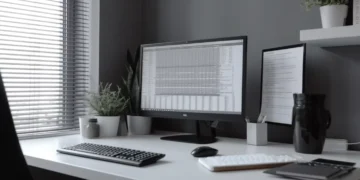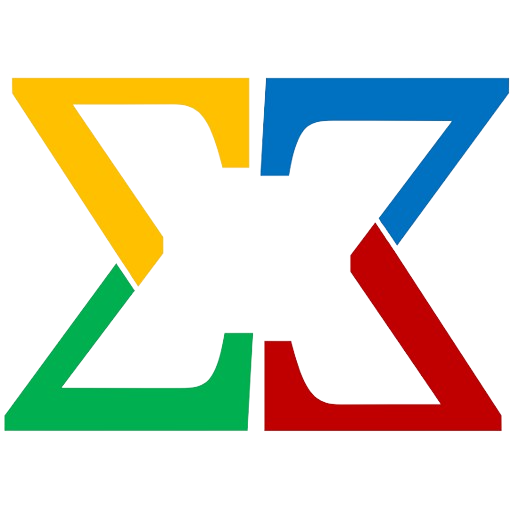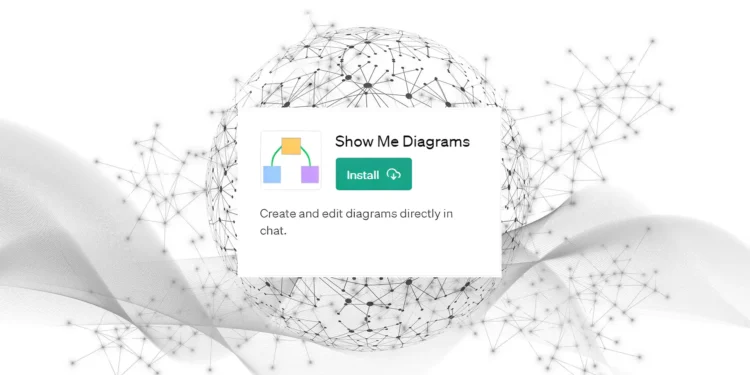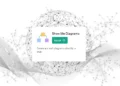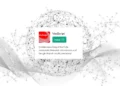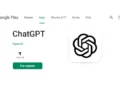Show Me Diagrams is a tool or ChatGPT plugin that can be used to generate and display diagrams based on user prompts. It’s designed to help visualize complex concepts, processes, or data in a more understandable way. The tool can be used in a variety of scenarios, such as explaining how something works, summarizing a book, describing a process, showing a ratio or fraction of something, or creating a timeline of an event or topic. The tool works by interpreting user prompts and generating a diagram based on the request.
How does it work
- User Prompt: The user provides a prompt asking for a diagram. This could be a request to explain a concept, describe a process, show a ratio or fraction, create a timeline, or any other request that can be visualized as a diagram.
- Interpretation: The tool interprets the user’s request and determines the most appropriate type of diagram to generate. It takes into account the nature of the request, the complexity of the information, and the best way to visualize the data.
- Diagram Generation: The tool generates the diagram using the appropriate diagram language (such as Mermaid, PlantUML, D2, etc.) and diagram type (such as a graph, sequence, class, state, etc.). The diagram is created based on the information provided in the user’s request.
- Display: Once the diagram is generated, the tool provides a link to view the diagram. The user can click on this link to view the diagram in a new tab.
- Editing: The tool also provides a link to edit the diagram online. The user can click on this link to make changes to the diagram using an online diagram editor.
- Diagram Code: If applicable, the tool provides the diagram code. This is the code that was used to generate the diagram, and it can be used by the user to make further modifications or to understand how the diagram was created.
- Improvement Suggestions: The tool provides suggestions for improving the diagram. These could be changes to the layout, color scheme, or other aspects of the diagram that could make it more effective or easier to understand.
- Exploration: The tool provides options for exploring other types of diagrams. This allows the user to see what other types of diagrams are available and how they can be used to visualize different types of information.
Throughout this process, the tool is designed to be user-friendly and intuitive, making it easy for users to request, view, and edit diagrams.
Available Diagram Types:
- Pie charts – prompt example: “Show me a pie chart of the world’s population by continent.”

- Gantt charts – prompt example: “Can you show me a Gantt chart for a software development project?”

- Mind maps – prompt example: “Please create a mind map for employee engagement.”

- Timelines – prompt example: “Show me a timeline for the Artificial intelligence development.”

- Bar charts – prompt example: “Show me a bar chart of the population growth in the United States over the last decade.”

- etc.
Conclusion
In conclusion, the Show Me Diagrams plugin is an innovative tool that significantly enhances the understanding of complex concepts by providing visual representations. It caters to a wide range of user prompts, from explaining how something works to summarizing a book or describing a process. The plugin’s ability to generate diagrams in various formats and languages, such as PlantUML, Mermaid, and D2, makes it versatile and adaptable to different needs.
The plugin’s user-friendly features, such as providing an image URL for easy viewing, an edit link for customization, and even the diagram code for advanced users, make it a highly interactive tool. Furthermore, it offers suggestions for improving the diagram and exploring other types of diagrams, enhancing the user experience.
However, the plugin’s true strength lies in its ability to transform textual information into visual data, making it easier for users to grasp and remember the information. It is a powerful tool for educators, students, professionals, and anyone who needs to understand or explain complex information in a simplified, visual format.
The Review
Show Me Diagrams
Unfortunately, the graphs displayed on the Chat interface are not very user-friendly, so in most cases, you need to click through to the graph creation page. However, the list of available graphs is quite extensive and it's difficult to find a business analysis that cannot be solved using Show Me Diagrams. The quality of the graphs can be rated as good to medium in terms of color and shape, although some competitors do create better graphs in certain cases.